Пошаговая инструкция по настройке BoltFather
Руководство по настройке группы
Настройка BoltFather для вашей Telegram-группы быстрая и простая. Следуйте этим шагам для активации контроля доступа и профессионального управления вашим сообществом.
Шаг 1: Добавьте бота в вашу группу
- Откройте Telegram и перейдите в ваш групповой чат.
- Нажмите на название группы > Управление группой > Администраторы.
- Добавьте @HuilityBot как администратора.
- Убедитесь, что у бота есть следующие разрешения:
- Добавлять и удалять пользователей
- Удалять сообщения
- Ограничивать участников
Без этих разрешений бот не может обеспечивать контроль доступа.
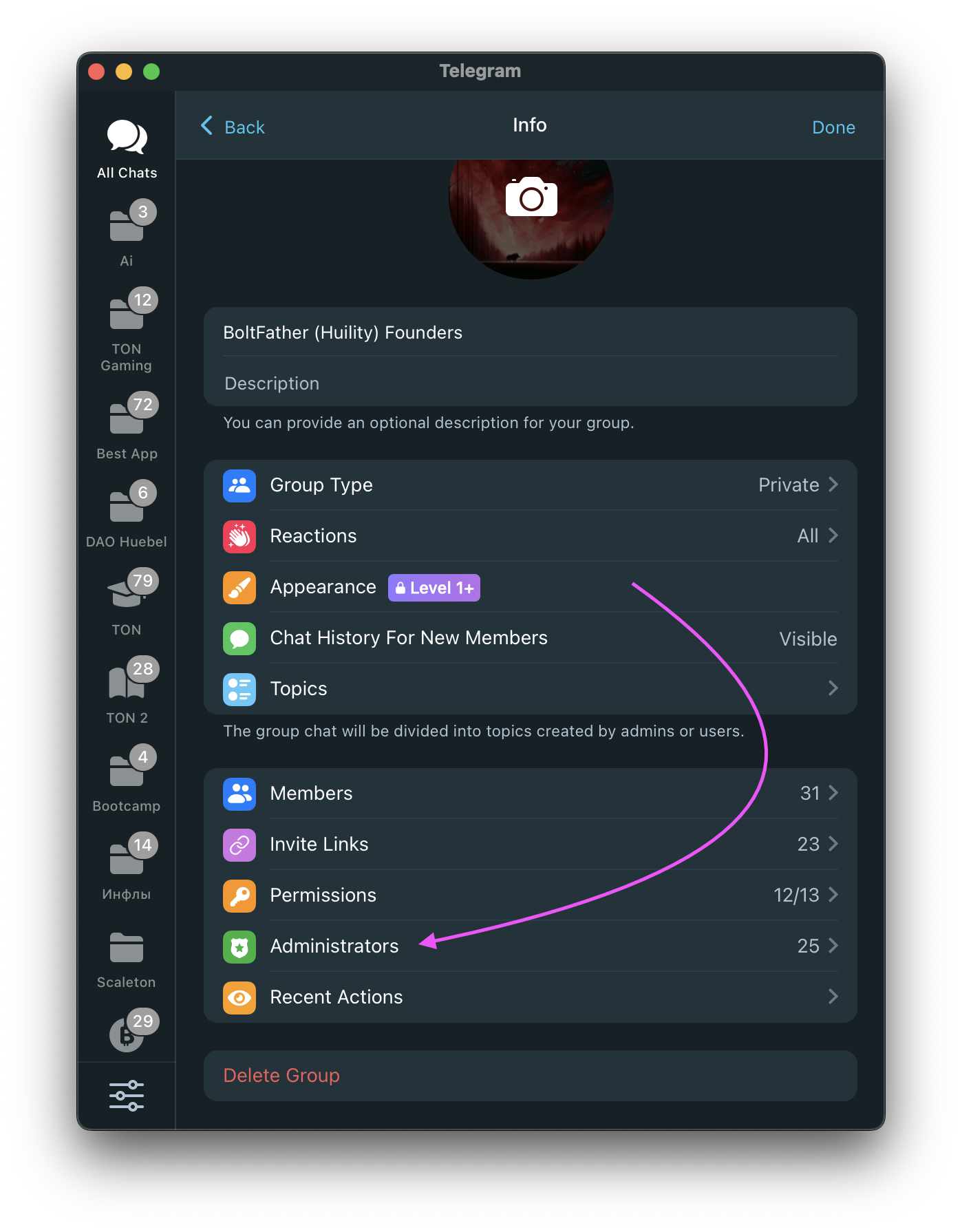
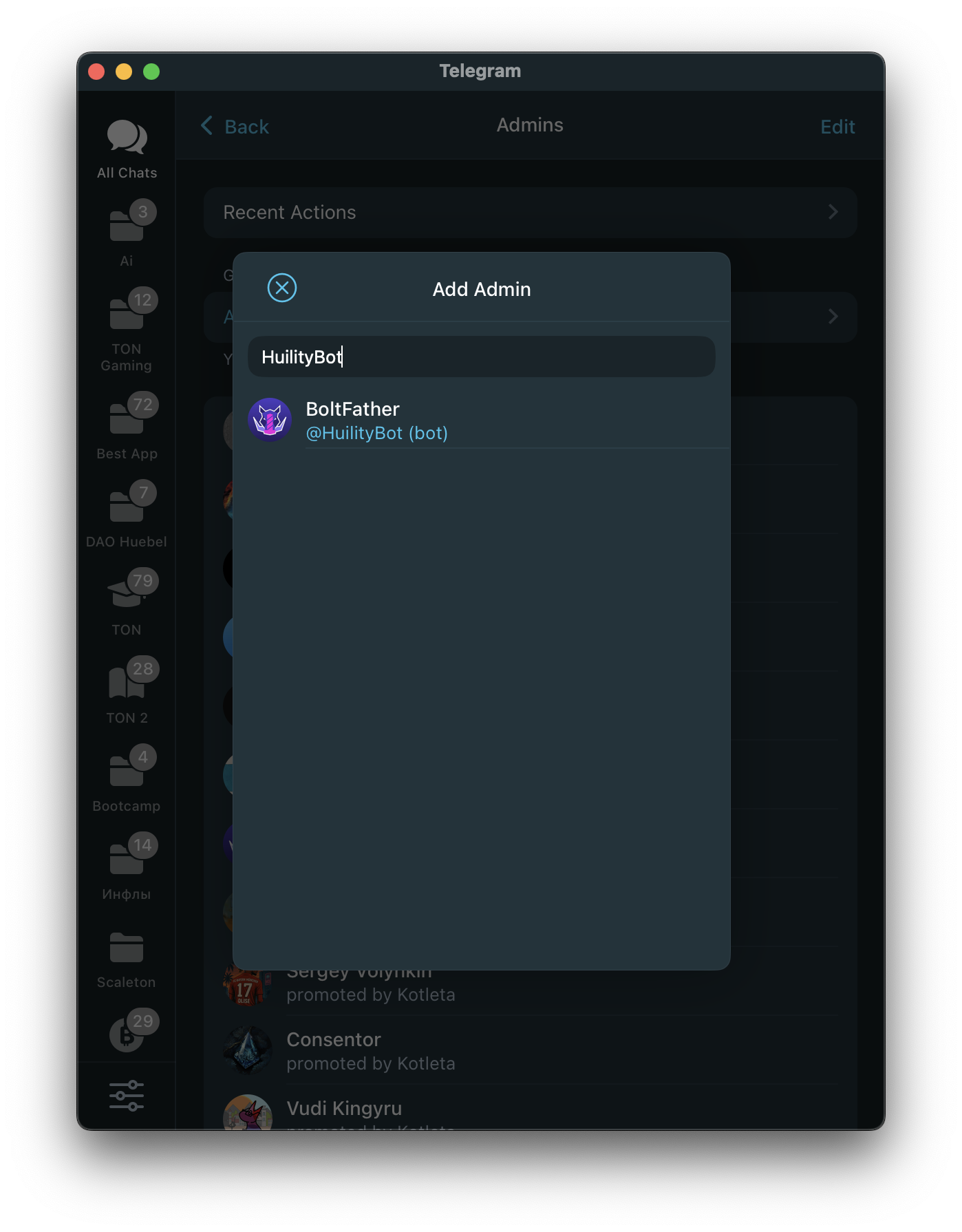
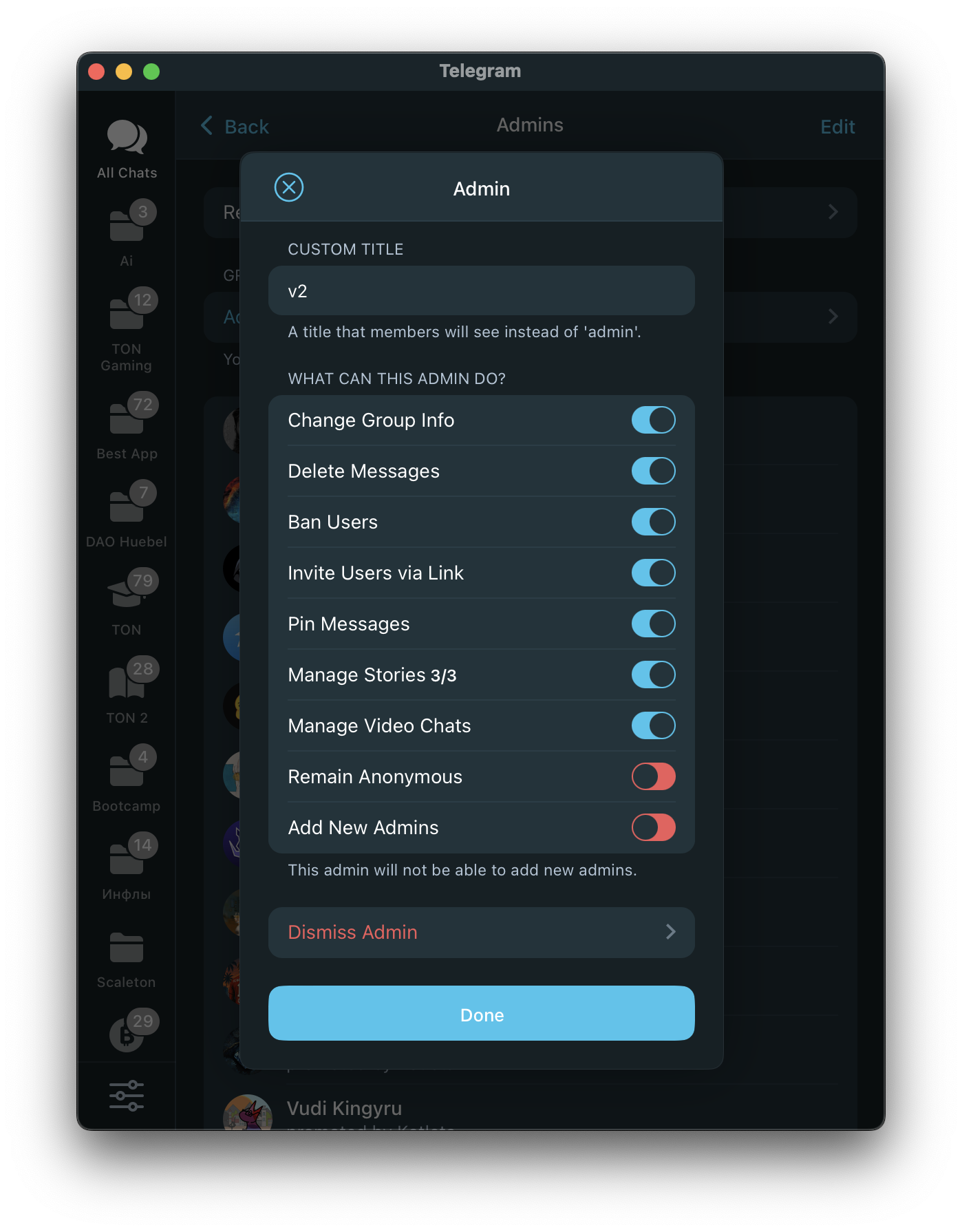
Шаг 2: Подключите ваш кошелек
Как администратор группы, откройте приватный чат с ботом и:
- Нажмите "Старт" для активации бота.
- Нажмите "Подключить кошелек".
- Выберите ваш TON-совместимый кошелек и одобрите подключение.
Это необходимо для установки условий доступа и использования расширенных функций.
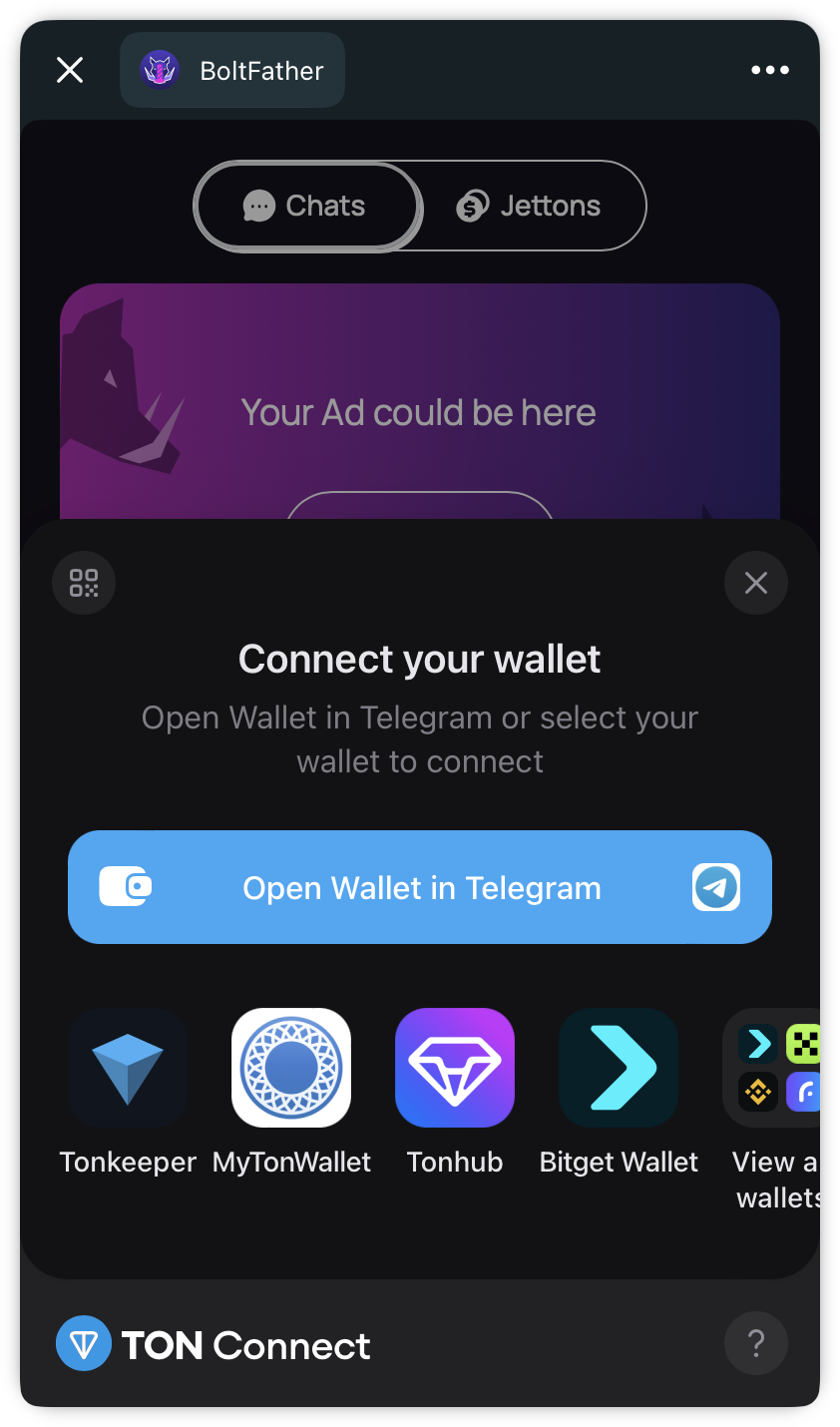
Шаг 3: Настройте параметры группы
После подключения кошелька и бота в группу:
- Выполните команду
@HuilityBot setupв вашем чате. - Получите информационное окно с chat_id и типом чата затем выполните команду Setup Chat
Бот откроет меню настроек с уже вставленными данными о вашем чате. Вам останется только подобрать условия входа и нажать Create Defence .
Существует два основных типа chat ID:
- Если chat ID начинается с
-4и содержит 10 цифр, это относится к обычной группе. Такие группы не могут быть интегрированы с ботом BoltFather. - Если chat ID начинается с
-100и содержит 12 цифр, это относится к супергруппе, которая может быть подключена к боту.
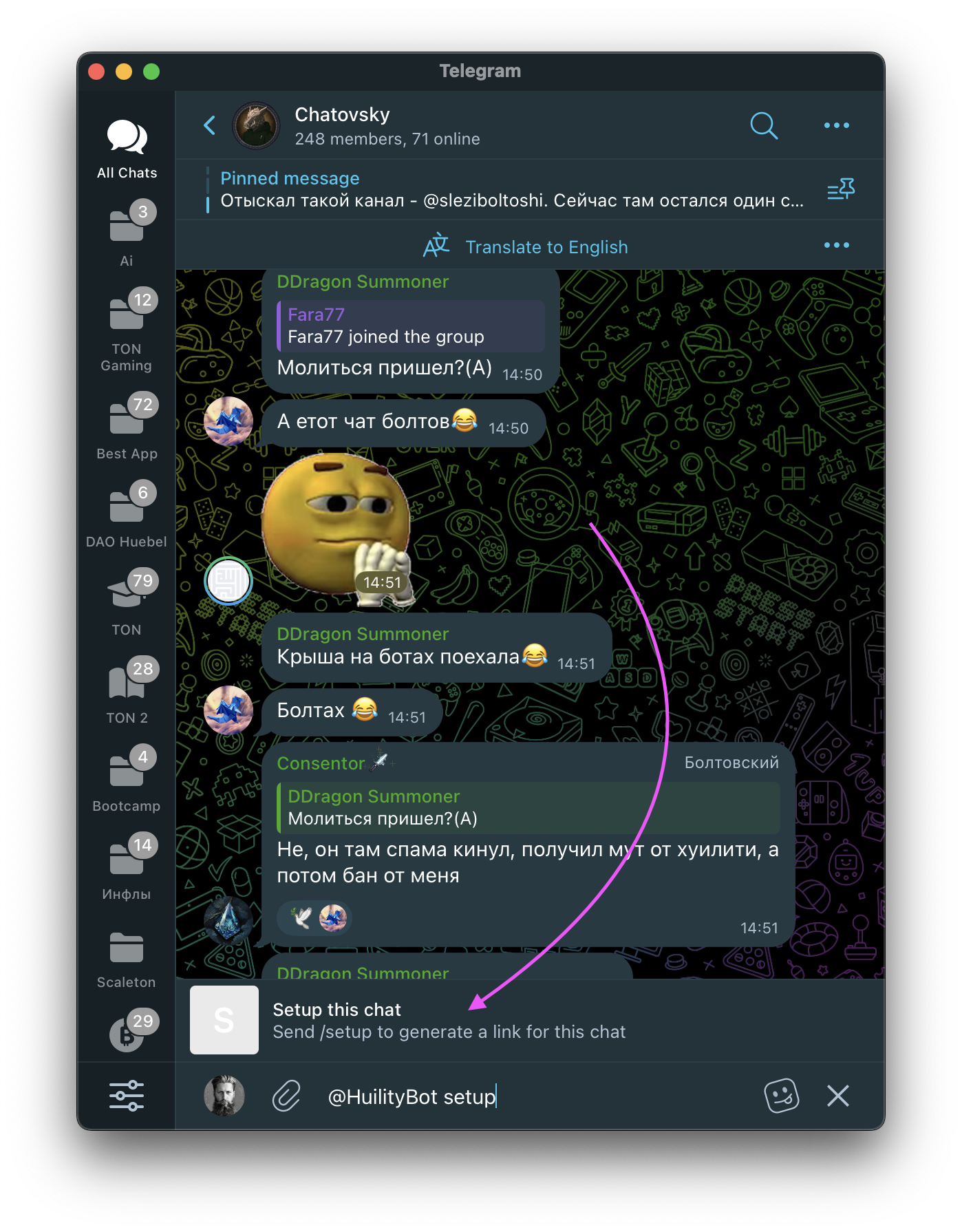
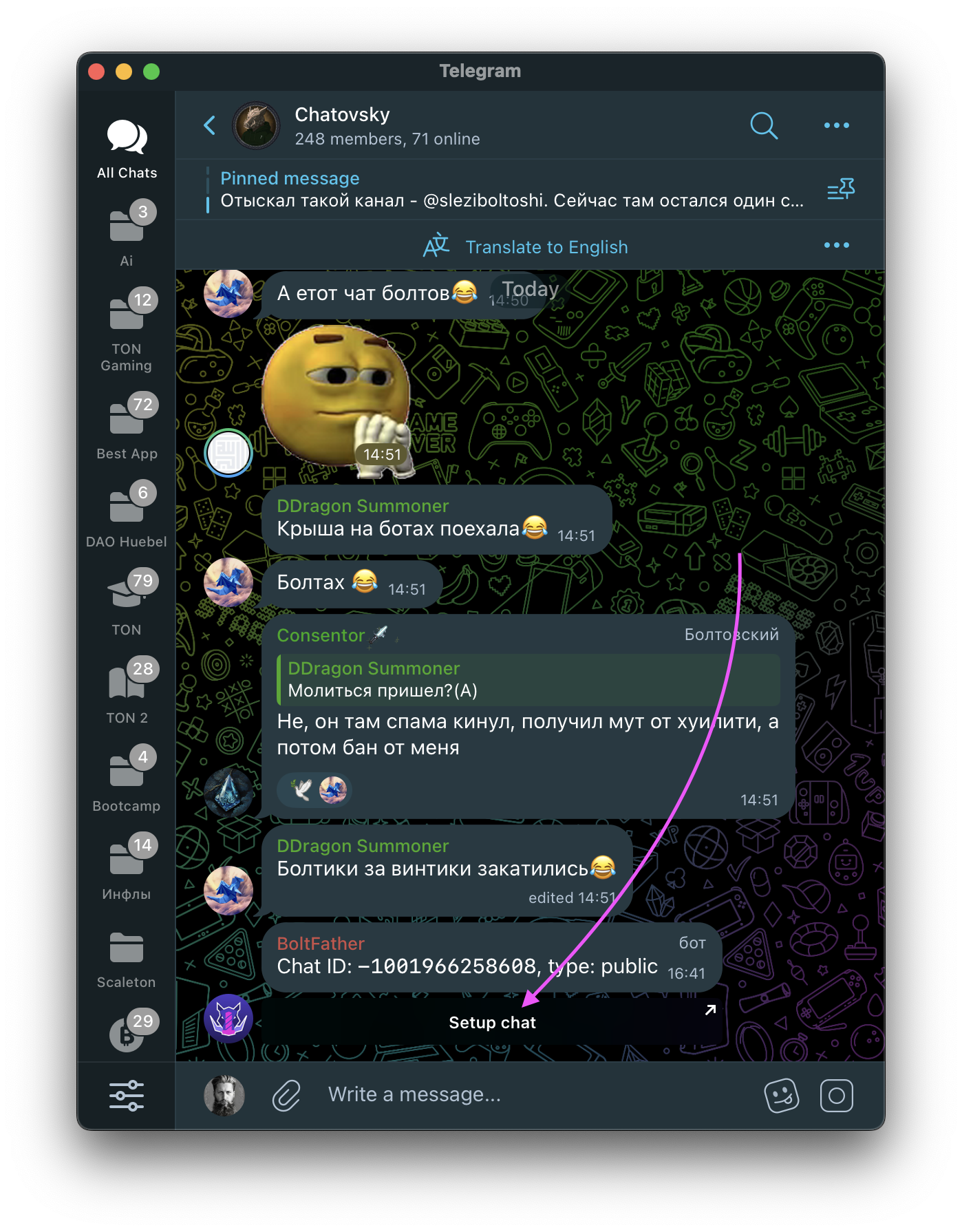
Как преобразовать обычную группу в супергруппу?
Чтобы сделать вашу группу совместимой с BoltFather:
- Откройте Настройки группы в Telegram.
- Включите функцию Темы (Форум).
- Затем отключите её снова, если она вам не нужна.
Это действие обновляет обычную группу до супергруппы, делая её пригодной для использования с функциями BoltFather.
- Выберите желаемый Тип доступа:
- Приватный доступ — контролирует, кто может войти
- Публичный доступ — контролирует, кто может писать сообщения
- Установите ваши Условия доступа:
- Пороги токенов (например,
100 TON) - Проверки LP-токенов (например,
DeDust) - Владение NFT (по контракту)
- Мульти-токенная логика (
10 TON и 100 USDT)
- Пороги токенов (например,
- Сохраните ваши настройки.
Шаг 4: Протестируйте конфигурацию
После настройки группы:
- Попросите члена команды присоединиться, используя кошелек, который соответствует условию.
- Попросите другого пользователя без токенов попробовать присоединиться.
- Проверьте, что BoltFather правильно разрешает или ограничивает им доступ.
Вы также можете предварительно просмотреть и имитировать проверки в боте перед их применением.
Шаг 5: Изменение или удаление условий
Нужно изменить правила доступа?
- Откройте главную страницу
- Выберите вашу группу
- Измените, добавьте или удалите условия по необходимости
- Изменения применяются мгновенно
Чтобы удалить чат - удалите бота из группы.